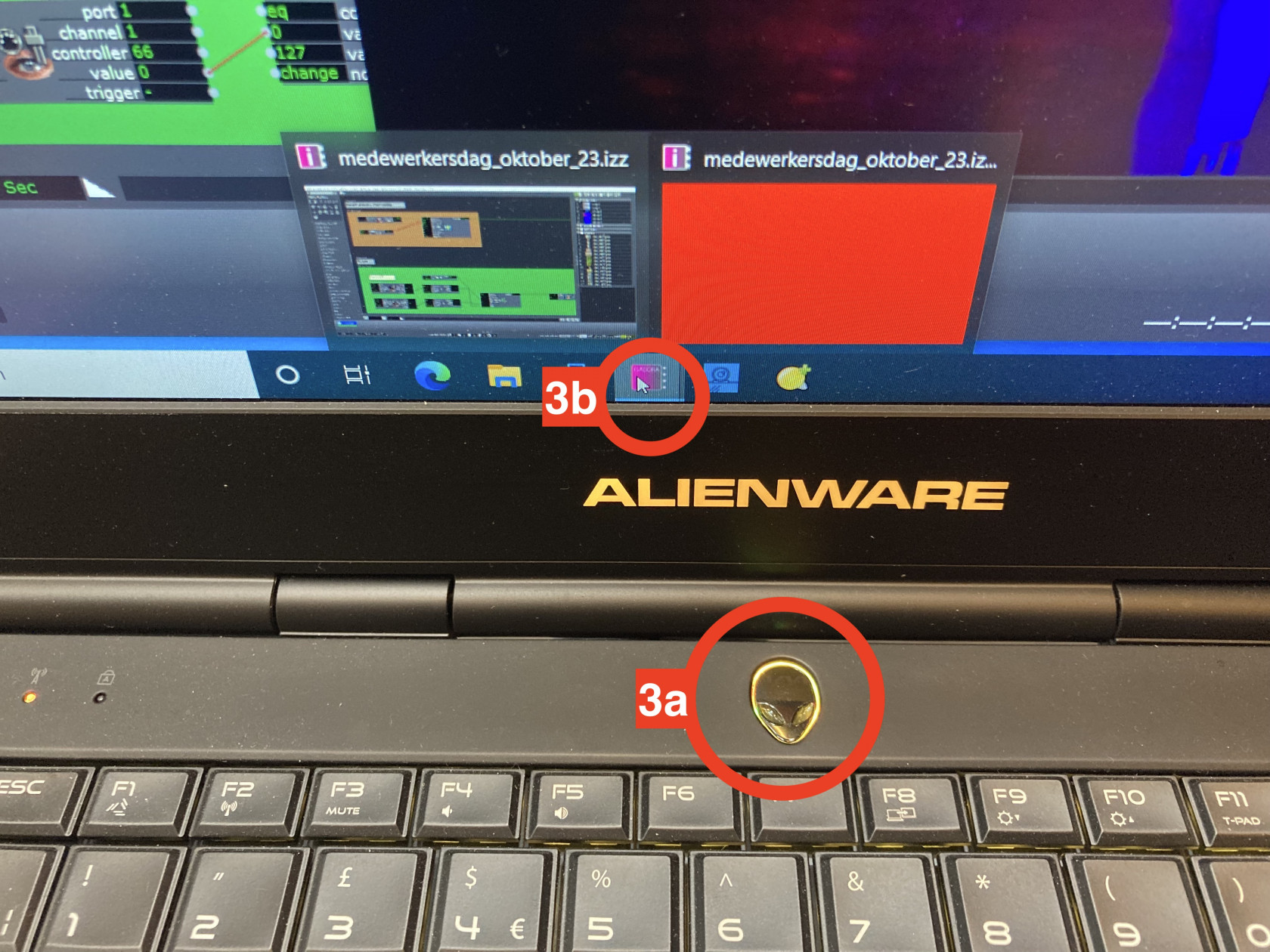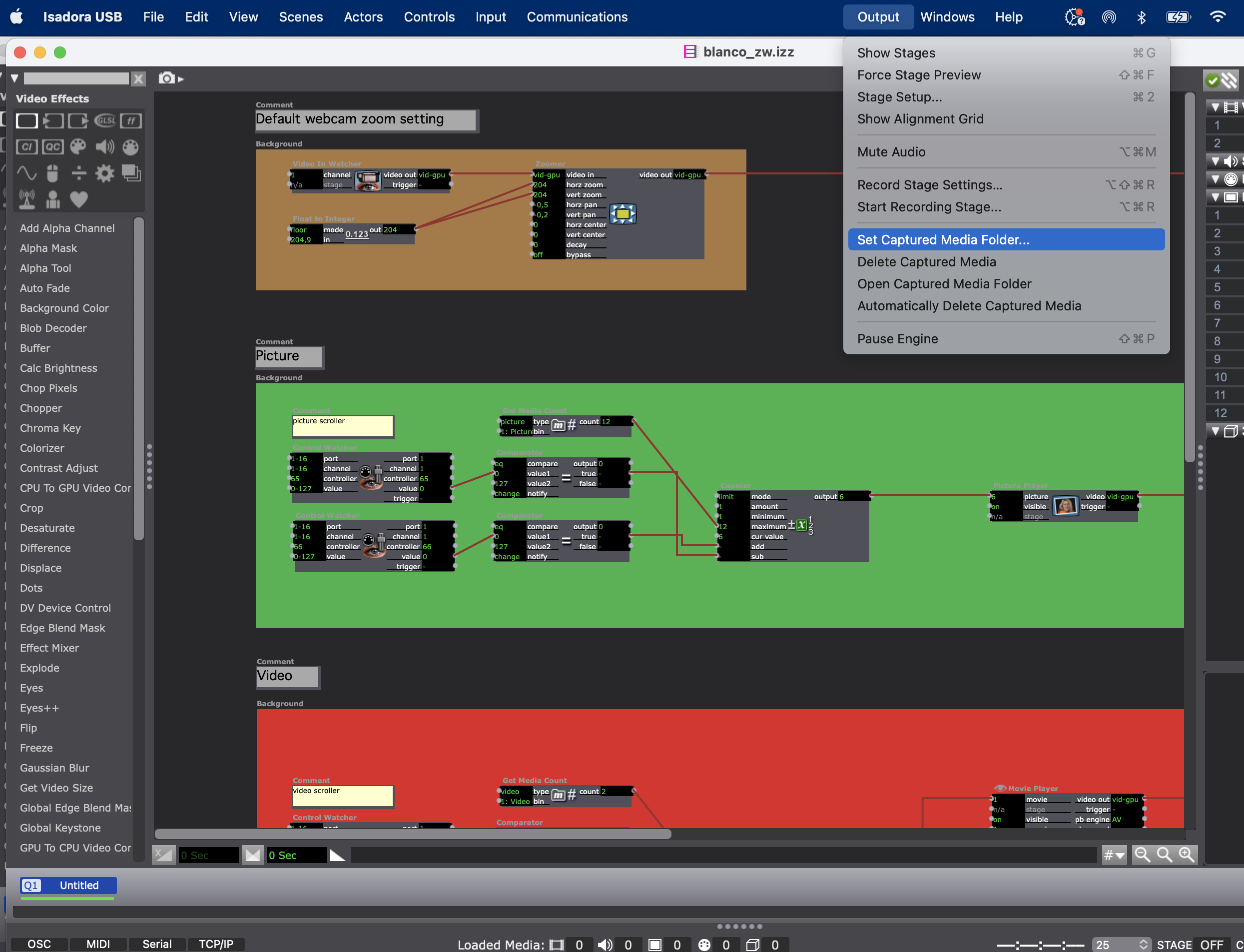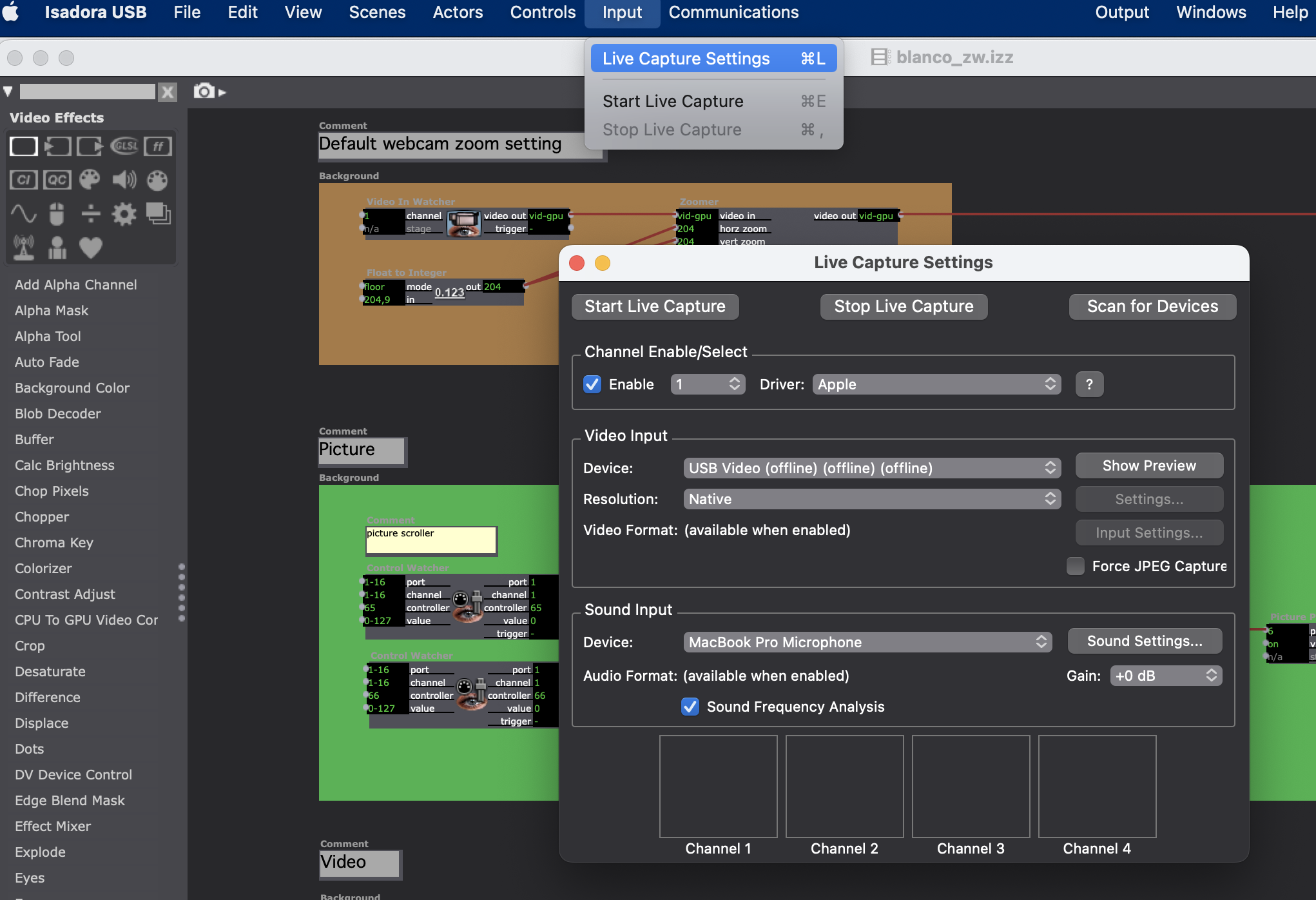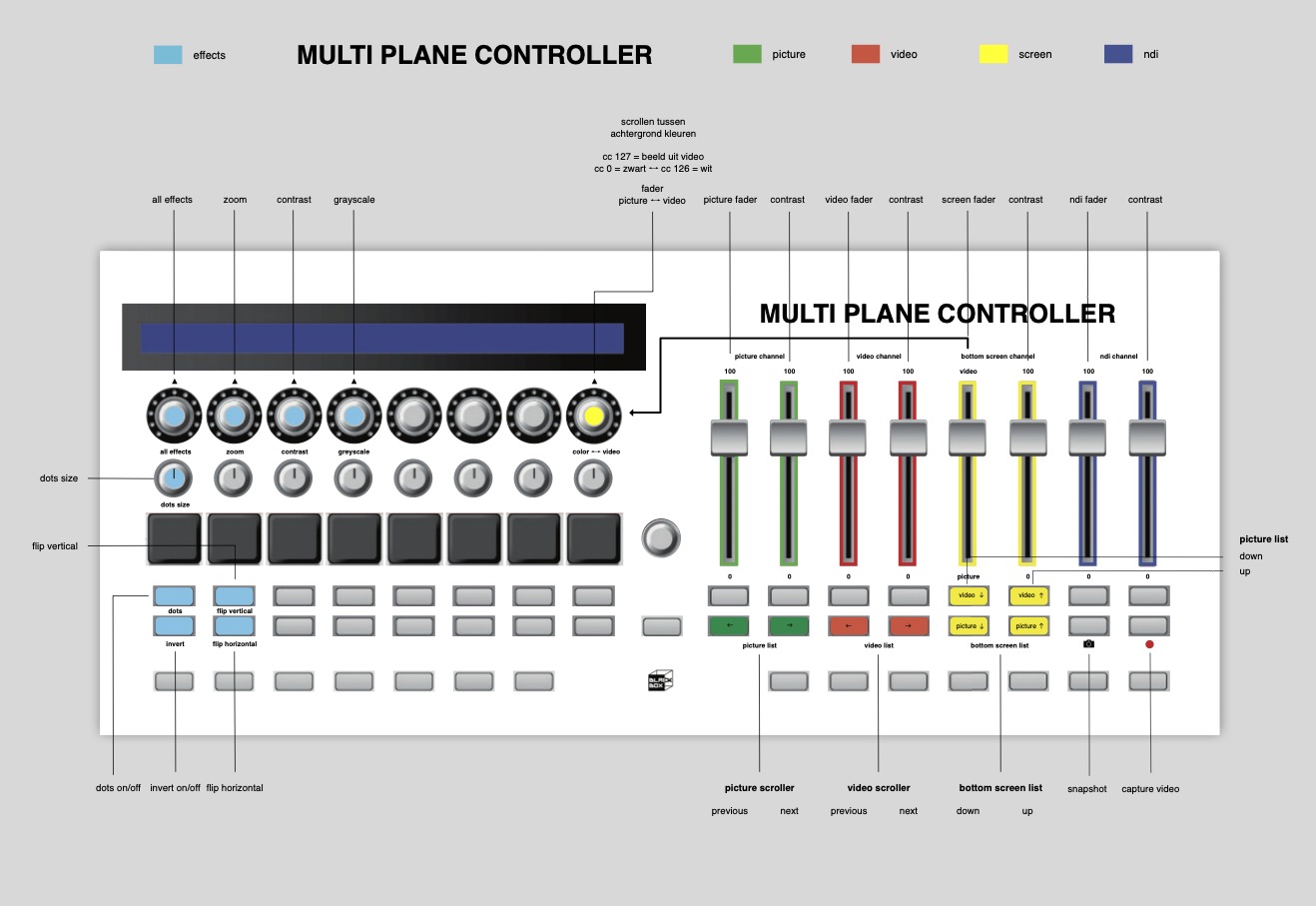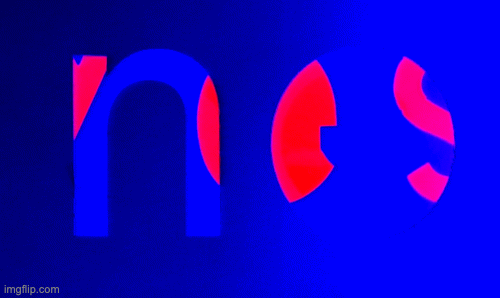Instruction on how to start and use the multiplane cabinet
1 Power up
Connect the power strip power cord of the cabinet to a power point and switch on the power strip
2 Led light
Turn on the LED strip (2a) and LED lamp (2b) with the corresponding remote controls
3 start up computer and run software
turn on the computer (3a) and log in (see usrnm & ww computer), and start up the Isadora software (3b)
4 Load controller preset
On the Midi controller press the “preset” button (4a) and select the template ON047 (see controller display). Mostly it is the default setting.
5 Open and create file
Double click on the Isadora file “blank_????”, or open through it through the file menubar. Click away all notifications.
- 5a save this file in a newly created personal file and folder
- 5b select the folder via the menu “output” and “set captured media folder”
6 Select camera
Go to “input” in the menu bar and click “start live capture”, and select the Logitech C920 webcam in the video/ device dropdown menu
7 Fill the screens
Go to “Output” in the menu bar and click twice on “Force stage preview” (or shift + command + F)
8 Controller parameters
Now you can start adding materials to the multiplane cabinet and tweak and record with the controller following the hand out below.