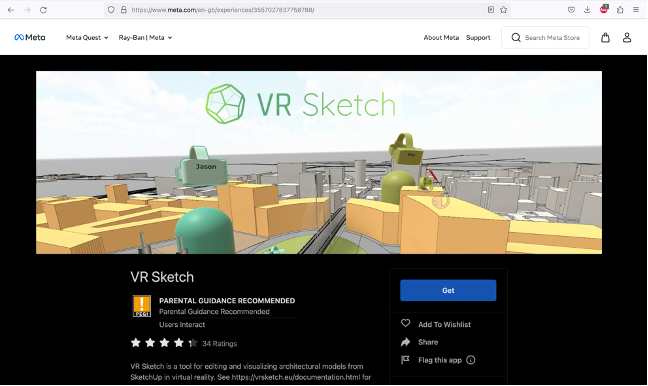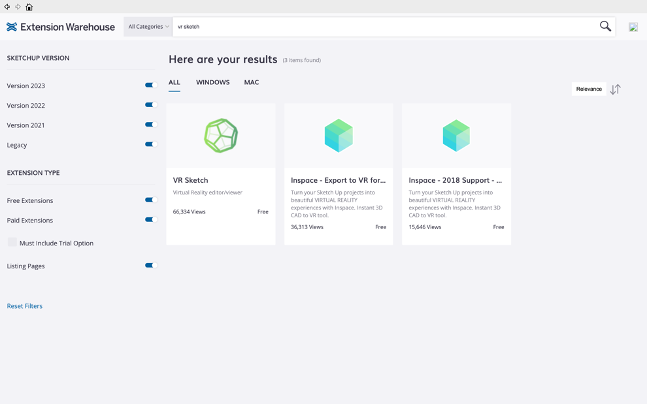SketchUp VR
You can use SketchUp Vr to collaborate on designing on your headset!
Join a friend and work on the same project together in real time. VR Sketch has a two-way live-link with SketchUp so the changes you make in VR are updated in SketchUp and vice versa. This means there is no exporting, importing, downloading or uploading to the cloud; just work like you would in SketchUp.
SketchUp Vr works on Quest & HTC Vive.
Here's some video previews:
Here's the full tutorial playlist for SketchUp VR
Installation:
Part 1:
On the Quest download "VR SKETCH" from the Applab & install it.
Part 2:
First of all you need to run SketchUpPro on a computer. (you can work in a Pro version in the HKU Blackboxes)
Via the 'extension warehouse' search for 'vr sketch' plugin
Download & install it (once)
After install you can find the options in 'Extensions' in the top bar:
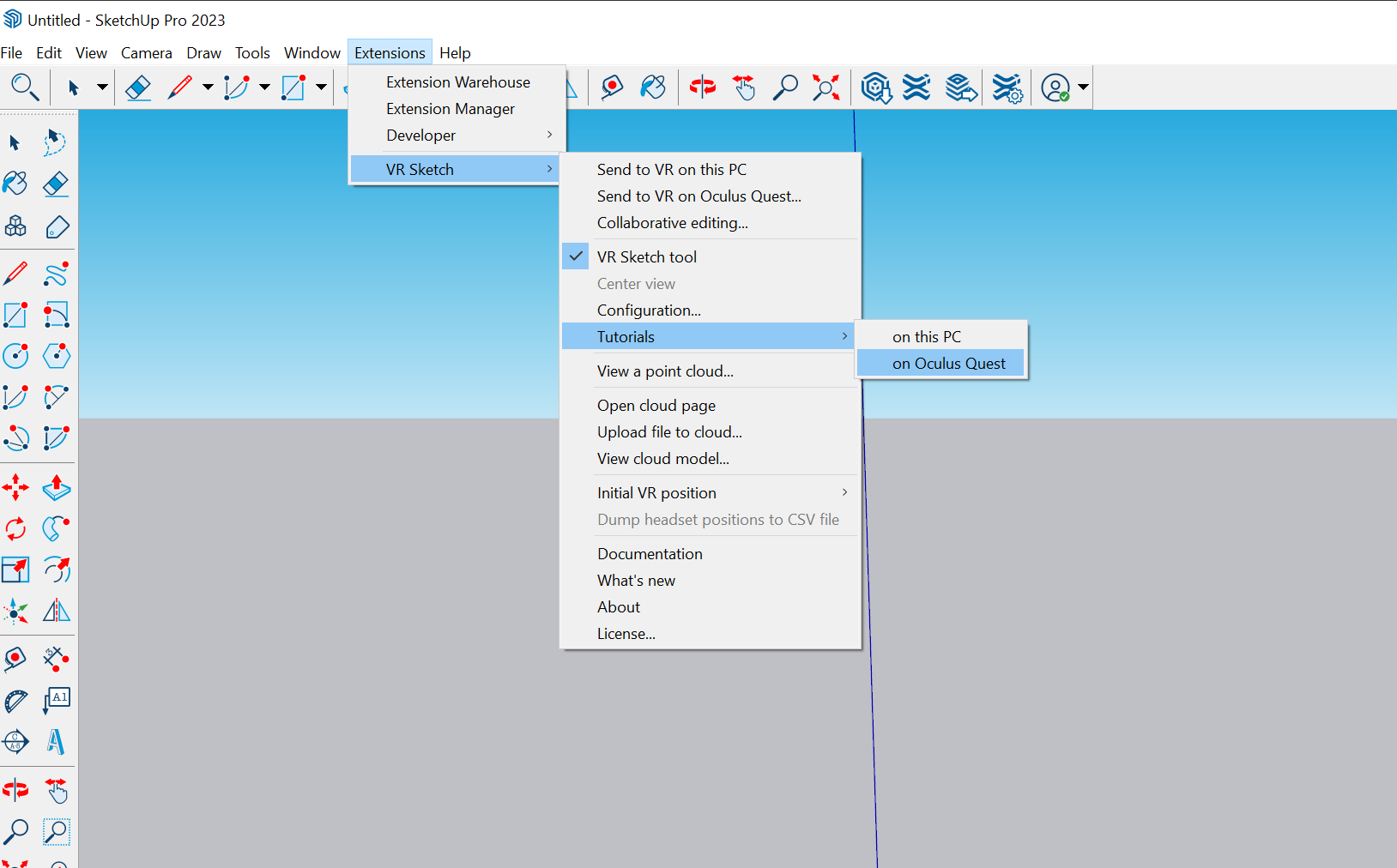
To connect the Vr goggles & the sketch go to 'Extensions>VR Sketch"
- On Vive (connected by cable) choose: Send to VR on this PC
- For Quest (wireless) Send to VR on Oculus Quest (make sure both machines are on the same wireless network)
- collaborative editing (click for more info, his is a combination option) can also be done from various locations.
Be sure to follow the tutorials to really get into the possibilities of this tool!
The Vr sketch tool allows you to collaborate on computer & goggles in 1 project at the same time.
If you are on the computer, besides building with the person in VR simultaneously, you can also puppeteer them or place them in other spots in the design. Remember to always communicate with each other on this, to avoid nausea or worse...
Collaborative editing: You can have multiple Oculus clients in your project simultaneously to view, but only 1 at a time can edit in VR.
The VR-vistors cannot see each others avatars. Switching who is the editor needs to be done on the computer
more info: https://vrsketch.eu/