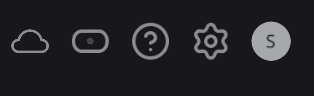How to Rokoko
The Rokoko SmartSuit Pro is a wireless motion capture suit that tracks full-body movement in real time. It's made up of sensors placed around the body, allowing you to capture the motion of a performer and translate it into digital animations..
What do you need to use it?
- Rokoko suit (textile & sensors, check the Blackbox)
- powerbank
- advised: standalone router (remember: in HKU you can never plug a router into the LAN network, standalone use only!!!)
- computer (preferably with utp to the router & wifi for internet*)
- optional: Rokoko Gloves
- Rokoko studio software (windows & mac): https://www.rokoko.com/products/studio/download
How to setup (steps)
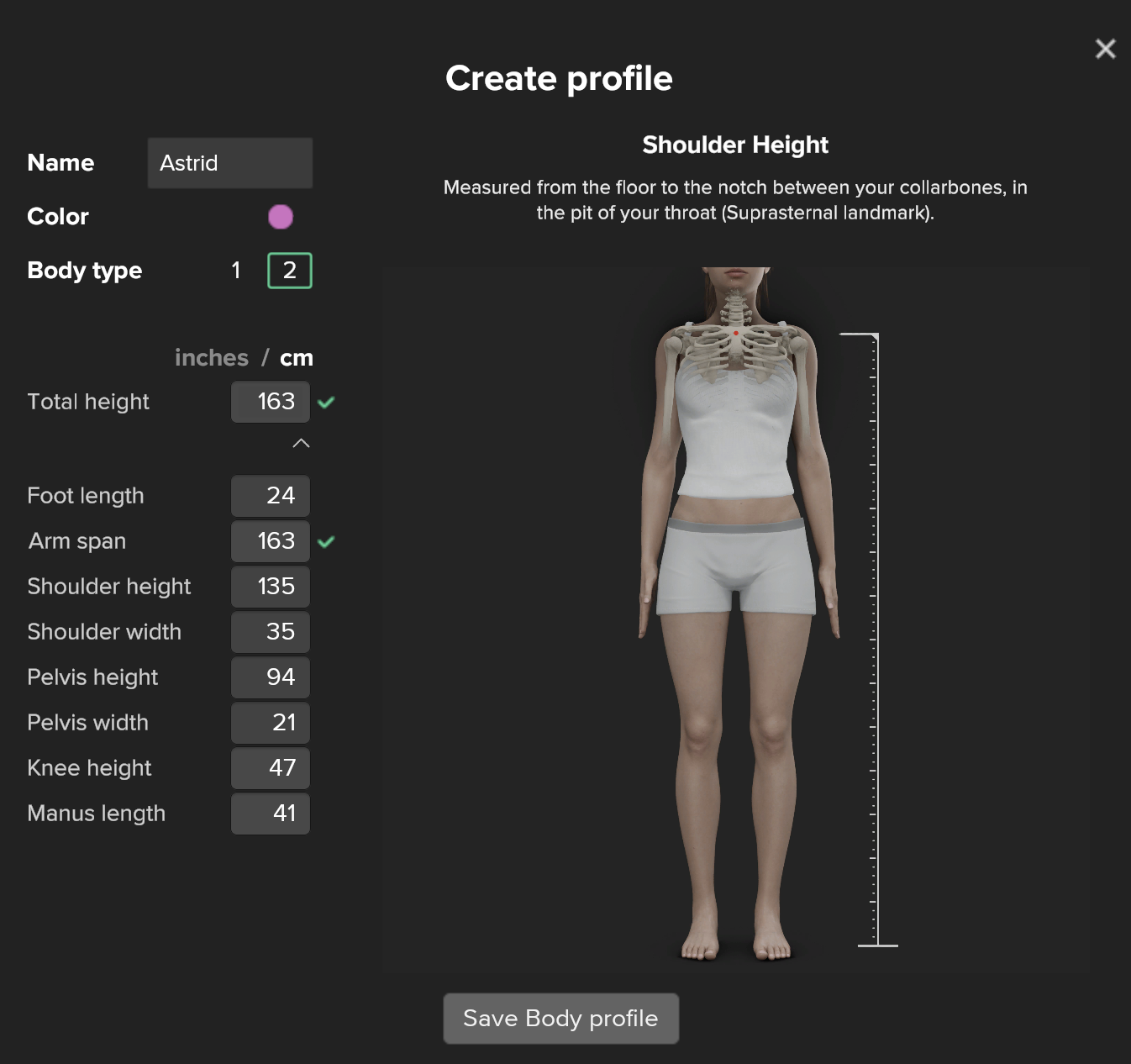
- Open Rokoko studio
- Create a Rokoko ID (in the studio, but directs youto the browser)
- Create a Project & Scene
- Create an Avatar, with your sizes (rough estimates can work measuring is better)
- Connect the Smartsuit to the computer. Use the provided USB-C cable & connect to the sensor on the back of the suit.
-
Select the second icon to connect to your device (smartsuit)
(If the suit does not appear, check your firewalls)
- Setup the wifi (preferably for the dedicated Router Specs**. )
Use the 5ghz option if available. - Connect the powerbank & disconnect the Usb-pc cable
- Connect the actor profile to the device
- Wear the smartsuit (this step can be done earlier if you are working together)
- When using the gloves follow steps 5-9 again for each glove. Although the powerbanks we use has 3 outputs, it is preferred to use separate powerbanks for the gloves.
How to record mocap (steps)
- Callibrate
- Record
- Clean data
- Export
How to live streaming
For real-time data streaming you need a license/paid seat.
Info & prices: https://www.rokoko.com/pricing (set it to per month instead of anual)
Loophole: Try it out for free: https://support.rokoko.com/hc/en-us/articles/4410424273169-How-can-I-access-the-free-7-day-trial-of-Studio-Plus-or-Pro
For this you need to set up a team (https://support.rokoko.com/hc/en-us/articles/4410409137297-Creating-a-Rokoko-Team-and-Selecting-a-Subscription-Plan)
** The HKU Rokoko's MacAdress has been added to streaming Vlan so the suit also works in all of HKU & connects to your computer if you place it in streaming Vlan too. Connect with your local Blackbox Employee for help with this ;)
HubLights:
The sensors light up blue/green before turning off. When your Smartsuit Pro II sensors are in a normal state they will not be lit when powered on. The only lights that will be on during use will be that of the HUB.
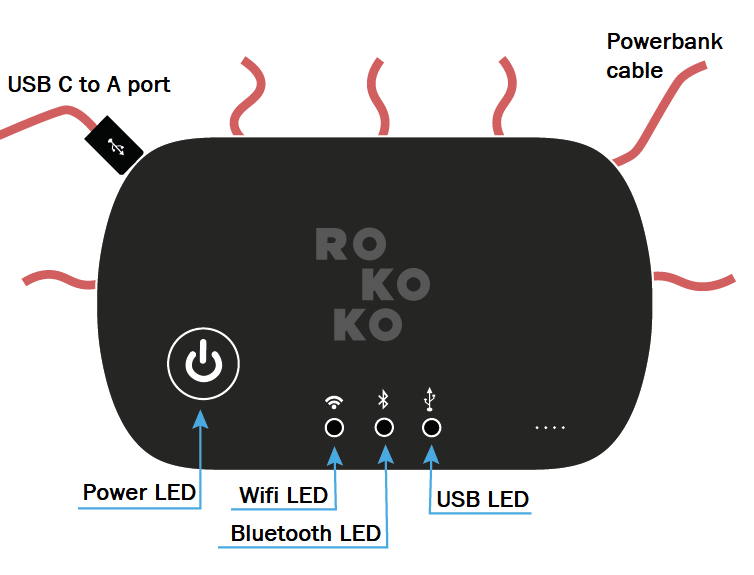
| Power LED |
What does it mean? |
|---|---|
| RED | There is a problem communicating with some of the sensors(possibly a broken wire or sensor) |
| YELLOW | Failed Redpine initialization |
| GREEN | The power is on! The Smartsuit Pro should be detected in Rokoko Studio in the Device Manager |
| OFF |
Smartsuit is not connected to a battery |
| WIFI LED | What does it mean? |
|---|---|
| RED |
A failure has occurred while trying to connect to the network. Please double check your WiFi settings(network/password/IP/Firewall etc) and reach out to support@rokoko.com if further assistance is required. This colour is normal if you have changed computer or network or if this is the first time connecting your Smartsuit Pro to your network |
| BLINKING GREEN |
The Smartsuit Pro's Wifi function initializes. The Smartsuit Pro is also searching for WiFi |
|
GREEN |
The system is working properly and connected to an access point in the 5GHz band |
|
BLUE |
The system is working properly and connected to an access point in the 2.4GHz band |
|
YELLOW |
The system is working properly and connected to an access point in the Dual band mode |
|
BLINKING PURPLE |
The Smartsuit Pro's Hotspot is being initialized |
|
PURPLE |
The device is being connected to the PC via the Hub Hotspot |
Issues & Troubleshooting
- Suit not appearing in manager?
- check your firewalls
- disableantivirus software
-
No legs?
-
If part of the sensors stop working: Disconnect Batterypack, wait 30 secs & reconnect to wifi
-
-
Hub light off or red?
-
Check the charging cable and port.
-
If the hub still doesn’t respond, try a hard reset by holding the power button for 10+ seconds.
-
-
Magnet interference?
-
Avoid standing near large metal objects or electronics during calibration. (see if the sensors are green in the software)
-
useful links:
- video tutorials Rokoko: https://www.youtube.com/@RokokoMotion/playlists &
https://www.rokoko.com/academy/tutorials
- compatible software & plugins for realtime intergration: https://www.rokoko.com/integrations
- * https://support.apple.com/en-gb/guide/mac-help/mchlp2711/mac prioritise the order of connection-service on mac