| The Muse can be connected to your computer using Petal Metrics: [https://petal.tech/downloads](https://petal.tech/downloads) This tool allows you to send the EEG data to your computer through OSC. Update 2024: this app is no longer free. | 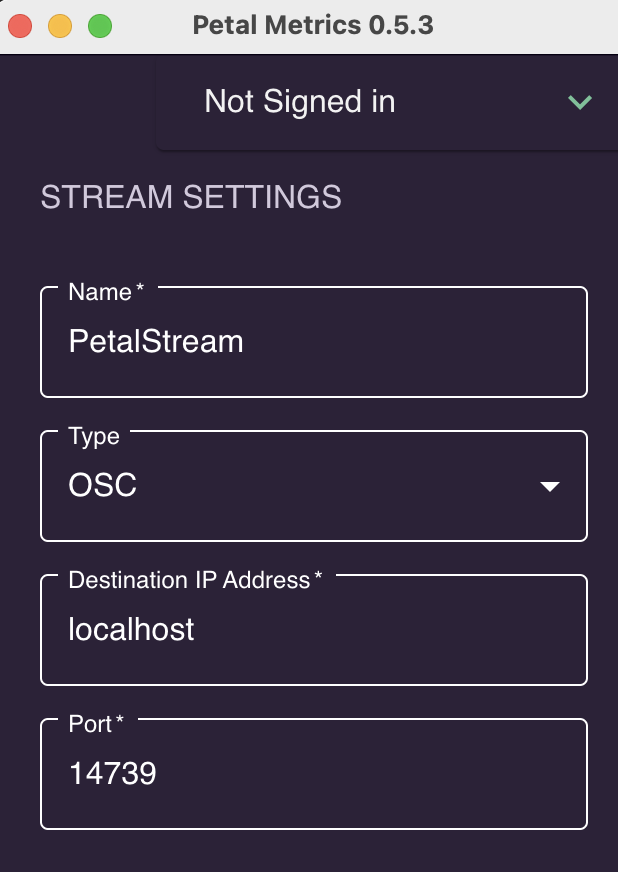 |